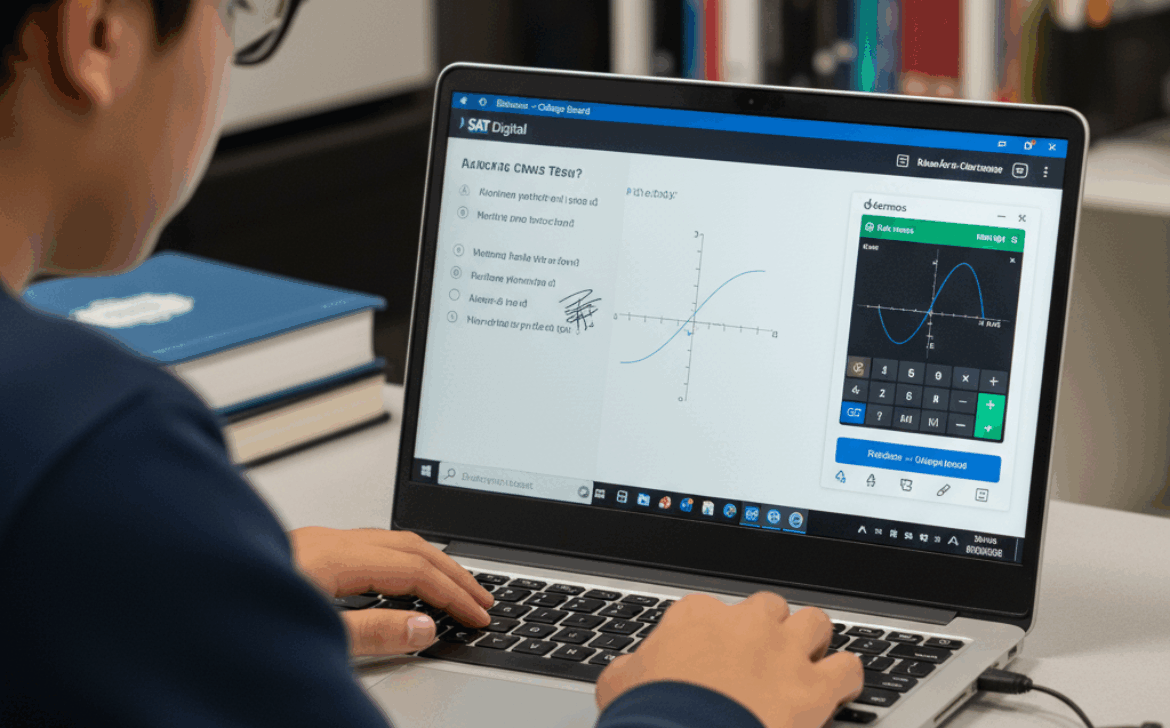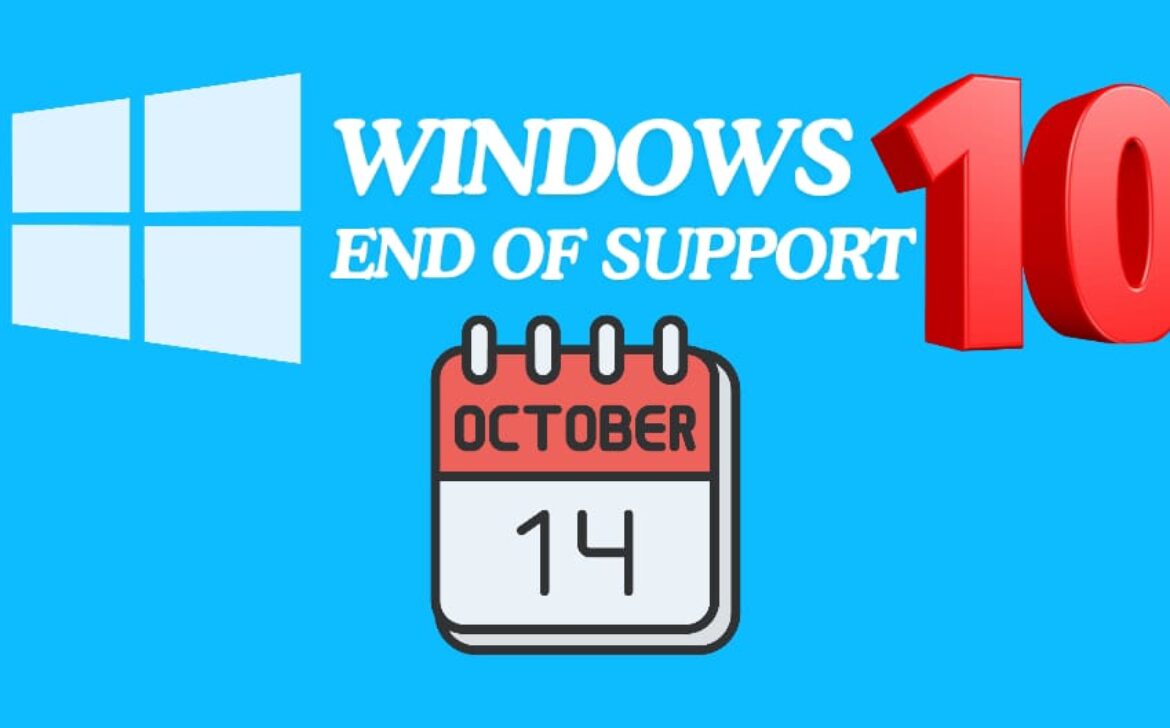THE TRUTH ABOUT DIGITAL vs PAPER SAT: WHAT STUDENTS NEEDS TO KNOW
With the College Board shifting to the digital SAT in 2026, many students are asking, “How different is it from the traditional paper SAT?” If you are a high school student or preparing for college admissions, understanding these changes early on can make a huge difference. The new format isn’t just about taking the test on a screen, it changes how the exam is structured, how you practice, and even the strategies you’ll need on test day. Knowing what’s ahead now means you can adjust your prep, build confidence, and avoid surprises where it matters most.
The good news is, while the format is new, the principle of preparation remains the same: to focus, practice, and follow a strategy. I remember my first practice on Bluebook. The adaptive questions threw me off, but once I understood the interface, I felt more confident than ever. This guide walks you through the timeline of SAT changes, key differences between digital and paper formats, prep strategies, and common mistakes to avoid.
A Quick Timeline of SAT Format Changes
The SAT has evolved significantly since its creation in 1926, but the most dramatic change is happening right now. Here’s how the SAT transition unfolded:
Before 2020: The SAT was strictly paper based. Students used answer sheets, filled in bubbles, and managed long sections without built- in digital tools.
2021 to 2022: The college board began experimenting with digital versions in pilot programs across selected schools and international centers. These were mostly trial runs to test security and practicality.
2023: The college board officially announced through press releases, educational conferences and media outlets that the SAT would fully transition to digital. International students were the first to experience this new format.
2024 to 2025: Last year, U.S students started joining the shift. The SAT was still available in paper for some groups but the digital format became the default in most testing centers.
2026 and beyond: The Paper SAT will be phased out entirely. Students registering now should expect the digital SAT to be their testing format.
For students, this means adjusting to adaptive testing, a digital interface and integrated tools like Desmos. Many students struggle to adapt to this new format and method, so it is essential to become familiar with it early on.
Digital SAT vs Paper SAT: Key Differences
At first glance, you might assume the digital SAT is the same format except just on a screen. However, that’s not the case. The college Board completely redesigned the exam with a focus on digital fluency and adaptability. Here’s exactly what’s different:
Test Length and Structure
The paper SAT lasted about three hours. The digital SAT, in contrast, runs just over two hours. As a result, you may find the digital SAT less tiring and thus more optimized for your peak focus. Also, its adaptive design adjusts the difficulty based on your performance. For example, if you do well in the first math module, the second module will have harder questions, giving students a chance to earn higher scores.
Reading and writing
Gone are long passages with 10 – 12 questions. Instead, the digital SAT favors short passages, each with a single question. This requires students to switch mental gears quickly. During my first practice, I remember struggling to adapt when a science excerpt was followed immediately by a historical speech. Thus, quick adaptation becomes an SAT strategy in itself for this format.
Math section and calculator use
On the paper SAT, calculators were restricted to certain sections. Now, a built-in Desmos calculator is available throughout the main portion. I remember accidentally relying too much on my physical calculator during practice, which slowed me down and caused mistakes. Training with Desmos early helps prevent those errors by familiarizing with the digital interface and its tools. For example, practicing with Desmos allows you to quickly plot graphs, manipulate functions, and perform calculations directly on-screen, reducing manual errors and improving both speed and confidence on test day.
Tools and navigation
The physical SAT allowed students to annotate freely on sections by underlining, circling, and taking notes. This isn’t possible on the digital SAT, but it does include unique features to help students pace and track themselves:
- On screen highlighting
- Flagging questions for review
- Timer visibility control
- Review screens to track progress
During one mock test, I flagged a tricky algebra question and returned later. This digital tool saved me several minutes that I would have spent flipping pages.
How to Prepare Differently for Digital SAT
Considering the differences in this new phase of the SAT, preparing for the digital version is not just about studying harder. It’s about studying smarter: using the right tools, practicing adaptive strategies and pacing yourself. It’s especially helpful to practice these new strategies gradually over time, rather than trying to tackle everything at once as many students do with the traditional SAT. This allows you to build familiarity and confidence with each component before combining them under test conditions. Here’s a sample time line that worked for me and many other students.
Step 1: Foundation Building (3-4 Months before test)
At this stage, focus on strengthening your basics. For the reading section, practice comprehension skills using a variety of short texts like historical speeches, scientific abstracts, and literary excerpts.
For example, I spent 30 minutes daily summarizing short articles and identifying key points, which helped build both speed and accuracy for reading. For math, I focused on reviewing algebra, geometry, and trigonometry to strengthen my foundational skills. Once I was comfortable with these concepts, I started practicing with Desmos, which helped me graph equations and work through problems efficiently, without fumbling during the test.This built both speed and accuracy. Finally, avoid jumping straight into full-length tests at this stage. Your brain needs a strong grasp of the concepts first.
Step 2: Adaptive Practice and Familiarization (2 months Before test)
Digital SAT is adaptive, meaning the difficulty of questions increases or decreases depending on your answers. To adjust, try simulating the adaptive nature of the exam. Start with a set of mixed-difficulty questions and time yourself for each section. After completing the first set, review which questions you got right and which you missed. Then, create a second set of questions that is slightly harder for the ones you answered correctly and slightly easier for the ones you struggled with. This approach mimics the adaptive format, helping you practice pacing, identify strengths and weaknesses, and build confidence in tackling questions of varying difficulty under timed conditions.
I remember practicing a module with 15 medium questions followed by 5 hard ones. It was nerve-wracking at first, but after a week, I could handle these transitions smoothly and confidently.
One helpful way to approach this is to track which types of questions slow you down. For me, data interpretation charts were tricky, so I practiced them repeatedly until I became more confident. At this stage, it’s a good idea to try full-length practice exams under timed conditions, or just free practice, to identify patterns in the questions that challenge you and become comfortable with the question formats. You can find official practice questions and exams from the College Board’s SAT website, and use trusted prep books (like- Bluebook) or online platforms like Khan Academy, which is free and partners with the College Board. Once you’ve tracked the questions that give you trouble, create focused practice sessions targeting those specific areas. Work on similar problems repeatedly, analyze mistakes to understand why you got them wrong, and gradually increase the difficulty as you improve. This method ensures that your practice is strategic; helping you strengthen weak spots while becoming more comfortable with the digital format.
Step 3: Full-length Mock Tests (1 month before test)
Now it’s time for realistic practice. Take full-length digital SAT tests on Bluebook. Simulate the actual test environment by ensuring you’re in a quiet room, take limited breaks, and keep track of your timing.
I scheduled my first mock on Saturday morning, just like the real test. My first attempt was messy. I ran out of my time on the last reading passage. But simulating the SAT taught me how to pace myself, a lesson that proved invaluable on test day.
Once you complete a practice test, don’t just focus on the questions you got wrong — review every question carefully. Even the ones you answered correctly can offer valuable lessons, as you may have struggled with certain steps or found shortcuts that make solving similar problems faster. This approach applies to all sections and ensures that you extract as much learning as possible from each practice test.
Step 4: Targeted Weak Spot Practice (2-3 weeks before test)
Analyze your mock test results. Focus on your weak areas, but don’t completely neglect your strengths. For example, my reading speed was decent, but I often misinterpreted historical context questions. So, I spent 20 minutes daily practicing these passages, and my accuracy improved steadily.
Step 5: Final prep and Mindset (1 week before Test)
In the final week, focus on light practice and confidence-building. Additionally, avoid cramming the night before so that you have a fresh mind for test day. Here’s a possible preparation routine you can use to effectively prepare:
- Morning routine: Quick review of formulas, key vocabulary, or difficult question types.
- Evening Routine: Relaxation techniques like meditation, light exercise or listening to music.
- Test Strategy: Spend a few minutes each day outlining how you’ll approach the exam itself. Like, when to flag questions, how to efficiently use Desmos, and how to maintain steady pacing.
I followed this schedule, and by the end of the week, I felt calm, prepared, and confident, which made a huge difference in my performance from my first practice session.
Common Mistakes & How to Avoid Them
Even with a solid prep plan, students often stumble on avoidable mistakes. Knowing these ahead of time can save frustration and time, and lead to a better SAT experience.
Underpreparing for the digital interface
Many students assume that Digital SAT is just like a paper test on a screen. In my first practice session, I spent several minutes searching for the flag question button and highlighting tools and ultimately lost valuable time.
Spend the first week of prep just exploring Bluebook. Learn how to flag questions, highlight texts, use the calculator, and navigate between sections. Familiarity with the interface can mitigate anxiety and wasted time during the real test.
Poor time Management
Even with a shorter, two-hour test, students can still run out of time. For example, during my first mock, I mismanaged the math section. Specifically, I spent far too long on one difficult algebra question, which left me rushing through the easier ones later. That experience taught me the importance of time management.
The best way to improve is through timed practice and by simulating full test conditions. Learn how to pace yourself, and remember it’s okay to flag questions and return to them later. Adaptive testing requires efficiency as much as accuracy.
Over reliance on calculator
While desmos is available throughout the math section, over reliance can slow you down. Early in my prep, I would graph simple linear equations using the calculator when the mental calculation would have been faster and more time efficient.
It’s helpful to practice mental math for the simpler calculations and only use Desmos when necessary. Familiarity with both skills will save precious minutes. In fact, knowing when to switch between mental math and Desmos can make your problem-solving faster and free up time to review tricky questions.
Skipping mixed subject practice
The digital SAT shifts quickly between topics- reading, writing, and math. Students who practice in single-subject books may be caught off-guard. To prepare, mix subjects during practice sessions so you can get used to switching gears quickly, just as you’ll need to on test day. For example, try alternating a 20-minute math set with a 20-minute reading set in the same study block to mimic the exam’s rhythm.
Neglecting review and reflection
Practice tests are only useful if you review mistakes carefully. I used to glance at wrong answers and move on. On the next mock, I repeated the same mistakes. Note question type, topic, and reason for the questions you miss. Track patterns and focus on persistent weak areas. This makes practice more targeted and efficient.
Skipping stress management
Digital SAT may feel faster and more interactive, which can be anxiety-inducing. Despite this, students often underestimate mental fatigue or stress.
Be sure to include short breaks, mindfulness exercises, and even light physical activity in your prep schedule. I found a 10-minute walk after every mock test helped me recharge and stay focused for the session.
Overlooking official practice resources
Some students rely solely on third-party apps or guides. While these can help they may not perfectly reflect the digital SAT format.
Prioritize official college board practice materials, especially Blue book practice tests. Then, combine them with secondary resources like Khan Academy or Magoosh to reinforce learning.
Lack of parent / peer support
Studying alone can be tough on motivation. I noticed friends who prepared entirely on their own often struggled to stay on track. Even small check-ins with a parent, friend, or mentor can make a huge difference in keeping your momentum going.
The digital SAT is a new challenge, but not an unbeatable one. By practicing on Bluebook, pacing yourself, reviewing mistakes, and managing stress, students can turn potential pitfalls into learning opportunities. Remember, even small habits like logging errors or switching subjects in practice sessions pay off big on test day.
As Prep Excellence always says-
“Tests don’t just measure knowledge, they measure preparation and strategy. A smart plan beats last-minute effort every time.”
With careful planning, realistic prep schedules, and awareness of common mistakes, you can approach the Digital SAT with confidence and focus, just as you would with any exam.
Parent perspective: How to support without pressure
Parents play a vital role in supporting their child’s SAT preparation, and your guidance can make a real difference in their confidence and performance. Encourage your child to practice regularly, offer help with technology when needed, and celebrate their progress along the way. Avoid micromanaging — being a supportive and encouraging presence is far more effective than trying to control every step of their preparation.
With consistent encouragement and thoughtful support, you can help your child stay motivated and confident, giving them the best chance to succeed on test day.
Digital SAT vs Paper SAT – Which is better ?
The truth is, neither format is better one way or another. Both have advantages and disadvantages depending on the approach you’ve prepared for. The paper SAT tested endurance and allowed for physical note-taking, while the Digital SAT prioritizes efficiency and adaptability. It’s important to recognize these differences and prepare accordingly.
For students taking SAT in 2026 and beyond, the Digital version is the reality. The sooner you adapt your study habits to match the new format, the more confident you will feel on test day. And remember, colleges don’t favor one version over the other. A strong score is a strong score, whether earned on paper or on a Bluebook. So, if you are gearing up for the Digital SAT, don’t dwell on what’s been lost. Instead focus on what you can use to your advantage- shorter test times, built in tools, and the chance to work at your pace and level.
The Digital SAT is a shift, but with the structured prep, realistic timelines, and awareness of common pitfalls, students can approach it confidently. Whether you are a student or a parent, understanding the format, practicing adaptively and maintaining a calm, organized schedule will set the stage for success.
Remember, whether digital or physical, mindset and strategy always matter most.
Take the next step toward SAT Success.
No matter the format, Digital or Paper, success comes from smart preparation and the right strategies. Explore the resources, practice adaptively, and take the next step with confidence.
Begin your SAT prep journey with Prep Excellence.
Reviewed by Shabeeba Sheikh