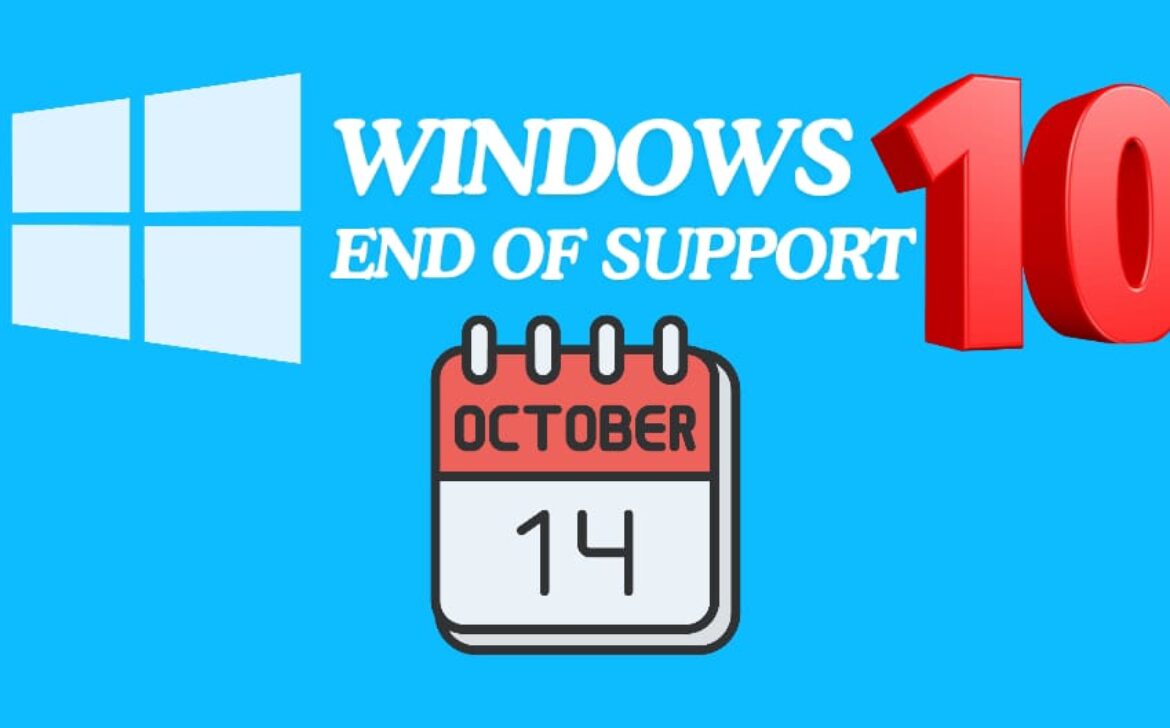Windows 10 End of Support: What You Need to Know Before October 14, 2025
Included in this article:
- Understanding Microsoft’s End-of-Support Policy
- Why End of Support Matters
- Functionality After Support Ends
- Evaluating Your Options
- Steps to Take Now
As technology moves forward, operating systems inevitably reach the end of their lifecycle. Microsoft has officially announced that Windows 10 will reach its end of support on October 14, 2025. After that date, users will no longer receive security patches, bug fixes, or official technical assistance.
For the millions of people still relying on Windows 10, whether for study, work, or daily productivity, this marks an important turning point. Understanding what “end of support” means, its implications, and the available options is essential for ensuring that your system remains secure and functional in the years ahead.
Understanding Microsoft’s End-of-Support Policy
When Microsoft declares the end of support for an operating system (OS), it means that Microsoft will stop maintaining the OS. Specifically, starting October 14, 2025, Windows 10 users will stop receiving:
- Security updates for critical or emerging vulnerabilities
- Bug fixes and performance patches
- Technical support from Microsoft’s help channels
In short, Windows 10 systems will continue to function but will no longer be protected against newly discovered threats. Without these updates, devices become increasingly exposed to malware, ransomware, and exploits that modern security updates are designed to prevent.
Why End of Support Matters
Losing security support is not just a technical inconvenience, it’s a security liability. As hackers develop new forms of malware and phishing attacks, unsupported systems quickly become vulnerable.
Key risks include:
- New malware and ransomware threats: Cybercriminals target unpatched systems first, exploiting weaknesses that remain unaddressed.
- Zero-day vulnerabilities: Any flaw discovered after October 14, 2025 will remain permanently unfixed in Windows 10.
- Software and hardware incompatibility: Newer programs and device drivers will gradually stop supporting Windows 10.
- Compliance issues: Businesses or professionals working with sensitive data could face policy violations for using unsupported software.
- Rising maintenance costs: Fixing or troubleshooting unsupported systems often requires third-party solutions or paid services.
In essence, staying on Windows 10 after the cutoff may work in the short term but will become increasingly impractical and unsafe as time passes.
Functionality After Support Ends
It’s important to clarify that Windows 10 will still function after October 14, 2025. Your computer won’t suddenly shut down or your files won’t suddenly disappear. Applications will still open, and your PC will continue to operate normally, at least initially.
However, with time, the risks will accumulate. Security vulnerabilities will grow, and compatibility issues will begin to surface. What starts as a minor inconvenience could eventually turn into system instability or data loss.
Consider a common real-world scenario: when Windows 7 support ended, many users chose to continue using it. For certain users, months later, unpatched vulnerabilities might have allowed ransomware to infiltrate their systems, encrypting personal and professional data. The cost of recovery, both in time and money, far exceeded the effort of upgrading earlier. Windows 10 is heading toward the same path.
Evaluating Your Options
Before October 14, 2025, users should explore their available paths. The tech community recommends several alternatives based on your hardware, needs, and comfort level.
Below are the major routes you can take:
1. Upgrading to Windows 11
The most straightforward choice is to upgrade to Windows 11, Microsoft’s current operating system. It offers enhanced security frameworks, better energy efficiency, and a redesigned interface optimized for productivity.
System Requirements
To upgrade, your PC must support:
- TPM 2.0 (Trusted Platform Module)
- Secure Boot
- A compatible processor family
- Adequate RAM and storage
If your computer meets these criteria, upgrading is generally seamless, you can keep your existing files and applications while moving to a supported environment.
For Unsupported Hardware
For older devices that don’t meet Windows 11’s requirements, several community-driven tools can help bypass restrictions. Programs like Rufus, Flyby11, or Flyoobe allow customized installations that skip hardware checks and streamline setup.
Pro tip: During installation, when prompted to sign in with a Microsoft account, press Shift + F10 to open Command Prompt, then type:
start ms-cxh:localonly
This enables you to create a local account, allowing you to maintain privacy and avoid cloud-linked sign-ins. Microsoft might disable this workaround in the future, but you will be able to find new ones by searching online.
While such workarounds are not officially endorsed by Microsoft, they have proven effective for many users seeking to extend their hardware’s life responsibly.
2. Purchasing a New PC
If your device is several years old or incompatible with Windows 11, purchasing a new computer also may be a practical long-term decision.
Advantages:
- Full compatibility with modern standards (TPM, Secure Boot, UEFI)
- Warranty protection and hardware support
- Improved performance and battery efficiency
Drawbacks:
- Upfront cost and data migration effort
However, new systems also future-proof your setup, ensuring compatibility with upcoming versions of Windows and security technologies for years to come.
3. Exploring Alternative Operating Systems
Many users aren’t happy about how Windows 10 support was ended by Microsoft and how otherwise capable computers weren’t allowed to upgrade to Windows 11 based on criteria that might appear to be arbitrary to some users. If you want a secure and efficient alternative, Linux distributions such as Ubuntu or Linux Mint are excellent options, especially for older hardware.
Benefits:
- Free and open-source
- Regular security updates
- Lightweight and customizable
Challenges:
- Limited compatibility with some proprietary software (e.g., Adobe tools, certain games)
- Requires adjustment for users accustomed to Windows
Virtual Machine Solution
For those who still need Windows-specific applications, one option is to run Windows 10 inside a virtual machine (VM) on a Linux host. Software such as VirtualBox, KVM, or VMware can isolate the Windows environment from your primary system, minimizing exposure to vulnerabilities while allowing legacy software to function.
4. Extended Security Updates (ESU)
For users not ready to upgrade, Microsoft offers a temporary safety net, the Extended Security Updates (ESU) program. It provides critical security patches through October 13, 2026, extending protection for one more year.
ESU Enrollment Options:
- Free Enrollment via Backup Settings
- Ensure your device runs Windows 10 version 22H2.
- Use a local account during setup.
- Go to Settings → Windows Update → Extended security updates.
- Select “Back up your settings” to enroll for free ESU access for one year.
Tip: After enrolling, you may revert to a local account. This should keep you enrolled in ESU. Check the status after reverting.
- Microsoft Rewards Option
- Redeem 1,000 Microsoft Rewards points (if applicable) for one year of ESU access.
- Paid ESU License
- Purchase a one-year ESU subscription (approx. US$30) for continued updates.
- Rules may vary by region, especially within the European Union, where different regulations may apply.
Note: ESU is a short-term measure. It delays but does not eliminate the eventual need to upgrade or transition.
Additional Considerations
Before the support deadline arrives, users should take proactive steps to ensure a smooth transition.
- Download the official Windows 10 ISO directly from Microsoft. It may be removed after end-of-support, so obtaining it early ensures you can reinstall or repair if necessary.
- Backup all critical data using cloud storage or external drives before making system changes.
- Coordinate with IT departments if using a managed or business device, corporate policies often dictate migration timelines.
- Avoid unofficial ISO sources or unverified “support extension” tools, which can introduce malware or instability.
- Understand ESU timing: not enrolling before October 14, 2025, leaves your device unprotected until activation, creating a potential security gap.
Steps to Take Now
To stay ahead of the transition, follow this preparation checklist:
- Check your PC’s compatibility
- Use Microsoft’s PC Health Check or WhyNotWin11 tool.
- Backup your data and settings
- Use cloud storage, external drives, or imaging software.
- Decide your path forward
- Upgrade to Windows 11, adopt Linux, or enroll in ESU.
- Verify your updates post-upgrade
- Confirm that system and driver updates function correctly.
- Keep a rescue USB drive handy
- Always have a fallback option if an installation fails.
- Always have a fallback option if an installation fails.
Looking Ahead
The retirement of Windows 10 represents more than just the end of a software cycle. It’s a reminder of how fast digital security landscapes evolve. While the operating system will continue to function, remaining on an unsupported platform introduces escalating risks over time.
For most users, upgrading to Windows 11 is the safest and most efficient option. Those with older systems can explore Linux or temporary ESU coverage as transitional solutions.
Whatever path you choose, the key is preparation. By planning ahead, backing up data, and understanding your options, you can move into 2026 with a secure, reliable system that meets the demands of modern computing.
Reviewed by Dr. Kaisar Alam